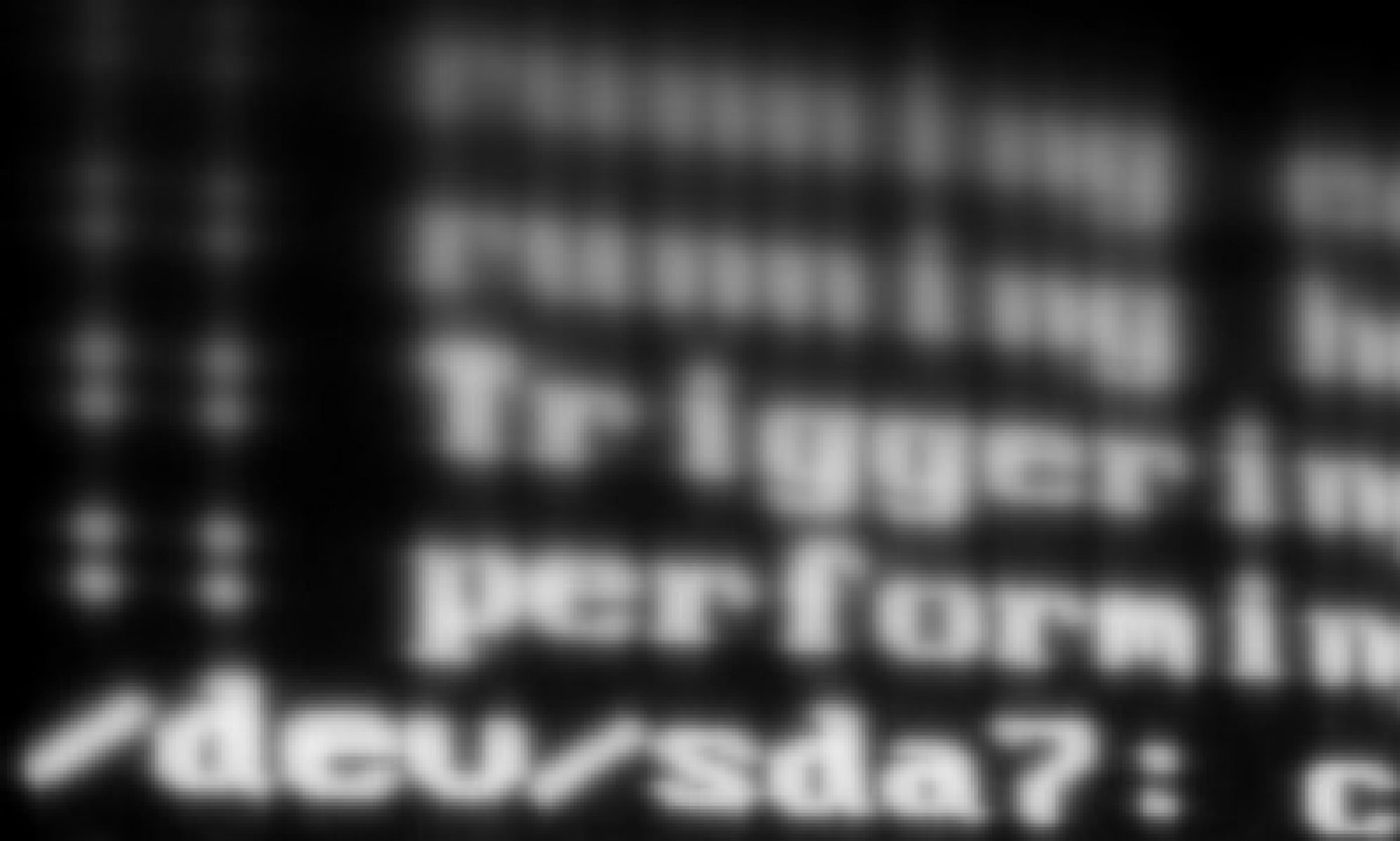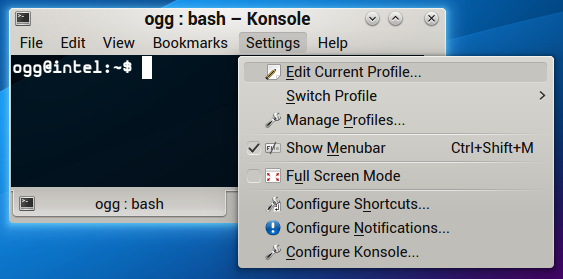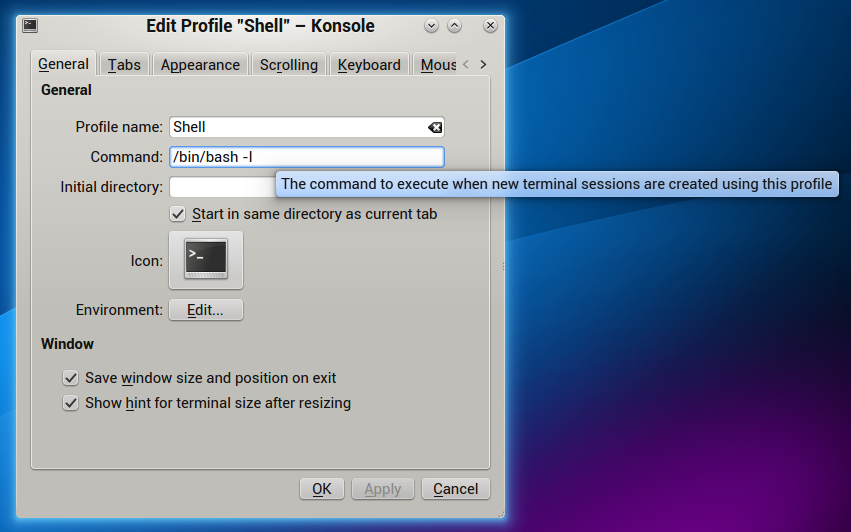I couldn’t get this to work properly on my Linux box; so I wrote a litte script that parses the uri scheme and launches phpstorm.
Script
<?php
$arg = $argv[1];
$parts = parse_url($arg);
$query = $parts['query'];
parse_str($query, $output);
$file = $output['file'];
$line = $output['line'];
$cmd = '/usr/bin/phpstorm --line ' . $line . ' ' . $file;
exec($cmd);Then create a new file in ~/.local/share/applications/phpstorm-protocol.desktop
[Desktop Entry]
Name=PhpStorm Protocol Handler
Exec=/path/to/the/script %u
Terminal=false
Type=Application
MimeType=x-scheme-handler/phpstormMake it available, run:
update-desktop-databaseand then register it with xdg-open
xdg-mime default phpstorm-protocol.desktop x-scheme-handler/phpstormNow, when you click a phpstorm:// link in your browser choose to open it with xdg-open.